Zoom is a web conferencing tool that provides remote conferencing
services. The Canvas-Zoom integration allows instructors to schedule
online meetings from within Canvas and is available in all Canvas courses.
There are settings and features available for enabling in the Zoom app and web portal that are not available to be enabled on Canvas. If you know you will only be using Zoom for class meetings and recordings, you can change your Zoom settings in the Zoom web portal at https://heartland.zoom.us. Sign in using your Heartland credentials.
Some settings you may want to modify include:
- Find Join before host: Turn this option off.
- Find Mute participants upon entry: Depends. This is recommended for large live lectures, but not for small discussion groups.
- Find Only authenticated users can join meetings: Turn this on. Note: All participants must be logged into their Zoom profile or through the Zoom application. If you create meetings in Canvas, this setting is not picked up from your general settings and needs to be added to particular meetings in the web portal.
- Click Zoom from your course navigation (doesn't always appear at the top of the navigation).
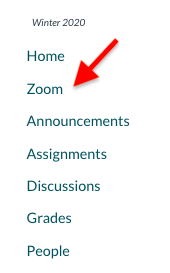
- Your Zoom account should be automatically provisioned.
- If you see an error message, refresh the page and try again as the
auto-provisioning may have a lag. If you continue to see an error, manually install the Zoom software and login for the first time by going to heartland.zoom.us and clicking Download in the header.
- If you see an error message, refresh the page and try again as the
auto-provisioning may have a lag. If you continue to see an error, manually install the Zoom software and login for the first time by going to heartland.zoom.us and clicking Download in the header.
- In Canvas, click Schedule a New Meeting
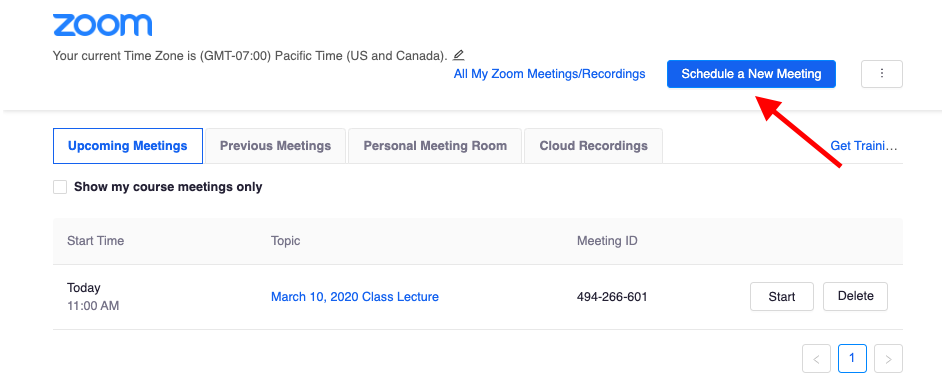
- Fill out the meeting settings.
- Topic: the title of your meeting
- When: date and time of the meeting
- Duration: total amount of time the meeting will run for (you can enter a meeting early)
- Recurring meeting: meetings that will be used more than once in the course (e.g., weekly discussion meetings)
- Video Host/Participant: select whether you'd like your/your participants' video to be automatically turned on or off
- Meeting Options Recommendations:
- We recommend NOT selecting Enable join before host
- We recommend NOT selecting Use Personal Meeting ID
- If you'd like automatic recordings of the meeting, select Record the meeting automatically and save the recording in the cloud.
- Once processed, all Zoom cloud recordings are made available to
students within the Canvas Zoom tool as well as imported into Yuja Course Videos.
- Once processed, all Zoom cloud recordings are made available to
students within the Canvas Zoom tool as well as imported into Yuja Course Videos.
- Click Save. You will now see the conference appear under 'Upcoming Meetings'
If you have questions about scheduling Zoom meetings within Canvas, please reach out to Jewel or I. We are happy to help.
Take care,
Anna

No comments:
Post a Comment